That time has come, when you upgrade vCenter 6.0. Here are some quick simple steps to see this done.
As always, its a good idea to have a backup before proceeding. In my case I used a snapshot of my appliance. This was done by me connecting directly to the ESXi and creating a snapshot.
And here are the steps to start this process:
- Download the VCSA 6.0 Update 1 from the VMware Patch Download Website. File-name: VMware-vCenter-Server-Appliance-6.0.0.10000-3018521-patch-FP.iso

- Mount the VCSA 6.0 Update 1 Patch ISO to your VCSA 6.x appliance. I attached the ISO by logging into the ESXi and then attaching to the guest appliance
- Next is to be logged into the VCSA 6.x appliance via SSH – note this must be an admin account. I used the local root user and password
- Run the following command to begin the installation process: software-packages install –iso –acceptEulas
software-packages install --iso --acceptEulas

- When completed issue the reboot command: shutdown reboot -r “Updated, thanks to my buddy jermsmit”
shutdown reboot -r "Updated, thanks to my buddy jermsmit"
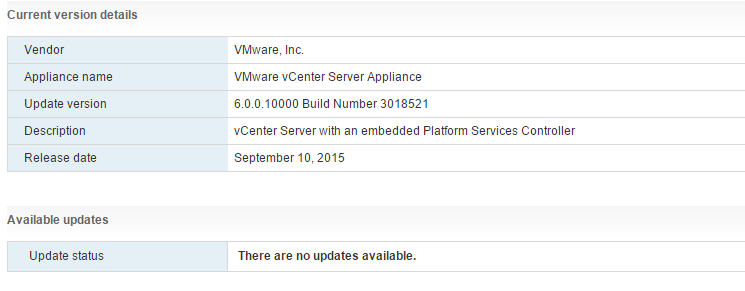
Congrats you have upgraded.
Info sources:
VMware KB – for additional info
William Lam – who’s tweet informed me of this release, thanks dude
I hope you enjoyed this post, thanks for visiting – jermal