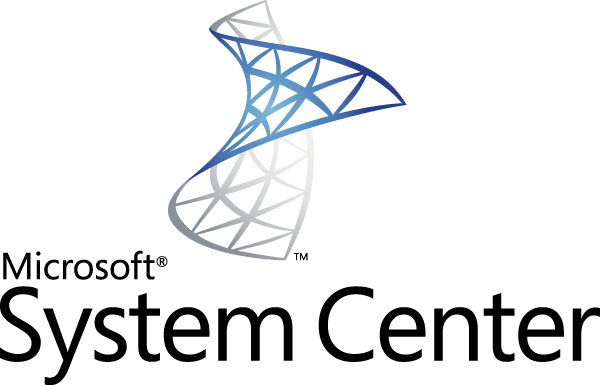
Instruction on using System Center – App Controller 2012/R2 – Lab Server Environment
The following is a simple set of instruction to get some of my lab users up and running quickly in System Center App Controller used as a self service portal for a lab environment
Minimum Requirements to Use
• IE 8, 9 or later
• Silverlight 4.0 or later
Location
URL Address: https://something.tld.com
Signing In
To sign-in, use your network login where the username is passed in either of the following two formats:
• username@domain
• domain\username
Creating a New Virtual Machine Instance
- Select Library on the left
- Select Templates
- Select the Template you want and click “Deploy” (Button or context menu)
- Configure the Cloud
Click the “Configure…” link to configure the Cloud
Click OK on the dialog as there is only one Cloud. - Configure Virtual Machine
Click the “Configure…” link to configure the Virtual Machine
Set Virtual Machine Name to a name that includes your Name and Last initial if needed. Spaces are accepted.
Set Description
Click OK - Click “Deploy” Button on bottom right of screen (this may take a few minutes)
The Yellow bar on the bottom will provide a status to when the virtual machine deployment has started and when it has finished.
The status can also be viewed under Jobs. Once the Job is Completed you will see the virtual machine when you view Virtual Machines.
Using Virtual Machines
Starting a VM
- Select Virtual Machines
- Select the Virtual Machine you wish to run
- Click “Start” (button or context menu)
- Click “Console” (button or context menu)
- If this is the first VM you are running, you will need to install a plug in
I hope you enjoyed this techshort, thanks for visiting – jermal